Tech Tuesday: My first prepaid package + my first Android phone (with mini-review) & How to Root your O+ 8.52 Android.
Tuesday, February 25, 2014Cue in Anna singing, "For the first time in forever..." *record scratch* Okay, no more Frozen soundtrack L.S.S. What? You can't stop singing Let It Go, too? Last song syndrome. Tsk.
Anyway, the second month of 2014 is here and I've lived almost 3 decades of my life already but yet there are still so many FIRSTS to experience. In this most recent case, my FIRST Android phone is here! I had declared that one of my NY resolutions was to be more open to new things. New products. New brands. New ideas.
So this is actually my FIRST raffle win for 2014! (More wins this year please?!) Because I needed to have my prize shipped to me I found out that LBC, Hari Ng Padala, actually accepts prepaid packages. Oi! That's a first! I mean, I knew about freight collect courier services but those are for cargo mostly; however, LBC Express does allow you to pay for packages when you need someone to send you something and you're shouldering the shipping fee. So it's like this:
- First, you ship them an empty transpack. I included in a bubble wrap since they were going to ship me a mobile phone.
- Then you pay for the two packages. (In my case I paid around Php460)
So that's it! All the other end has to do it ship back my prize inside the empty transpack I sent him and he doesn't need to pay anything. Just drop it off at an LBC branch. This sure as heck is easier than finding a representative to claim a prize! This was actually suggested by Mark Clutario when I told him my situation of being geographically-challenged. Daghan salamat, Mark!
So anyways, I got my prize and it was an O+ 8.52 Anroid phone that I won from Yugatech's 25 Days of Christmas Giveaway. I'm not going to write a technical review because there are many dedicated sites on the web for that, so I instead I'll show you how an Apple fangirl learns Android and well, how I turned my Android phone into an Apple wannabe.
Moving on with my review of this mobile phone unit...
The O+ 8.52 Android phone comes with the usual bells and whistles of your typical smartphone. It utilizes a 1,450 mAh battery pack though it runs on Android 4.1 Jelly Bean OS with its 1 GHz Dual Core MediaTek MTK6577 processor with a 4-inch 480 x 800 pixels IPS LCD. The RAM is just 512 MB but I don't play games on my phones so that's not an issue for me. The camera has 5 megapixels but we all know quality is all about the sensor. For me, it's very slow and the quality, nevermind. I do love that it's got the Dual SIM Dual Standby capability, connects to WiFi as well as has Bluetooth and 3G connectivity options. The Air Shuffle is actually the biggest thing about O+ phones (as advertised) but I can't be bothered with that either. It can only be used on apps such as the built-in photo gallery and you can't really apply it to 3rd party apps. Toinks!
Oh, before I forget... the charger that came with the USB cable was busted in less than 24 hours. Eeek! On the second day that I had the phone, it wouldn't charge! I hadn't even rooted it yet so I figured it's not bricked and I ought to use another charger with the supplied USB cable. Voila! It worked... So the charger that came with it is probably a lemon. Tsk!
.JPG) |
| Dead charger. Used for just a day. USB cable still good though. |
 |
| Get a load of that SUN CELLULAR Scammer's SMS! |
The one other thing I always want to tinker with and change in all my mobile phones is the FONT. I love my handwritten and fancy fonts. But then I discovered I had to ROOT this damn phone before I could download and use all these free fonts from the PlayStore. Ayayay! It took me an entire morning just to get it done. I had no idea what's inside an Android OS but thank goodness for forums and techs sharing their knowledge. So let me show you a step-by-step tutorial courtesy of ProZoLD*cK from PHCORNER.net.
You'll need the following: (I suggest you download them all before proceeding to the steps on how to root below.)
1. MT6577 USB VCOM drivers (Download HERE.)
2. MTK Droid and Root Tools (Download HERE.)
3. SP_Flash_Tool_v3.1244.0.sn85 for Android 4.1 jellybeans (Download HERE.)
4. Moborobo installer (Download HERE.)
Now follow the instructions below on how to ROOT your Android mobile phone. I'll make it as clear as I can.
IMPORTANT: Install the Moborobo installer on your computer (first so that your phone can be detected by your computer. Close the program after installation, select recommend and OK if that comes up on screen.
Here are the steps for rooting:
1. Turn off your phone and connect it to your computer. Extract the MT6577 USB VCOM drivers and install it on your computer. Make sure to finish installing it before proceeding to the next step so the phone gets detected by all the other tools we will be using subsequently.
2. Remove phone from your computer. Turn on your phone and enable USB debugging. Go to Settings > Developer Option > enable USB debugging then connect your phone to the computer. Now extract MtkDroidTools. Run MTKdroidTools.exe. Wait for the computer to detect your O+ 8.52 Android phone.
3. On the MTKdroidTools, click Blocks Map , then CREATE SCATTER FILE. Save the TXT file to your Desktop to easily locate it later. Then click RETURN.
4. Run Flash_tool.exe which is located in the SP_Flash_Tool_v3.1244.0.sn85 file you downloaded. Click Scatter-loading then locate the TXT file we just created that should be on your Desktop. Then on tabs located on the program where it says Download | Read Back | Memory test, just click the Read Back tab.
5. On the Read Back tab, click Add, double click the one below Read Flag, then save your output to your DESKTOP with the filename ROM_0.
6. When the Read Back block start address comes on, click HEX then enter the value 0x27ee8000 for Length.
7. Now you can turn off your phone and disconnect the USB connector from your computer. At this time, on your Flash_tool you'll see options for Add | Remove | Read Back. Now just click on Read Back before connecting your phone to the computer once again. This is so the computer recognizes the phone even though it's turned off. After re-connecting your phone, just wait for it to finish uploading to your phone. Depending on your computer speed/power, it will take quite a while. Don't worry about it.
8. When that's done, you can remove your phone from your computer. Then turn it ON before connecting it back again to your computer. Then let's go back to the MtkDroidTools, and this time click on the Root, Backup, Recovery tab. Then click To process file ROM_ from FlashTool, and look for the ROM we made during step 7. That's the one presumably saved on your Desktop. Wait for it to say "task is complete", then just click OK if anything pop ups on screen. This may take some time and when it's finished, just disconnect your phone from the computer and turn it off.
9. Now back to the Flash_tool, click on Scatter-loading then in your MtkDroidTools folder, you'll find a backups folder containing a file then yung backup na folder then may folder na O+ 8.52 forFlashtool etc, open it and look for the file: MT6577_Android_scatter_emmc.txt, click OK. Uncheck all boxes except for RECOVERY, double click this and inside your backups folder, click the O+-8.52-Android_130201__recovery_130610-180612 or a similar file to this. Now back to Flash_tools, you'll find options such as Format | Firmware | Download, and just click the Download button before you connect your phone to the computer while it is turned off. After the process is complete, remove your phone.
Note: If you're wondering where the heck is the backups folder, it should be inside your MtkDroidTools folder.
10. The next step is to boot your phone into recovery mode and you can do this by holding volume up + power button.
After the recovery mode is displayed on screen, you can connect the phone to the computer once more. Run MtkDroidTools to root the phone. At the Backup, Root, Recovery tab, you'll notice the options BACKUP, SUPERUSER, BUILD PROP, and DELETE CHINA are no longer greyed out so that means YOU DID IT!!! Go ahead and click Superuser so to install apps necessary to be rooted. Wait for until it displays "task is complete".
It is recommended to also click BACKUP so that you will have a copy of your stock ROM for your Android phone just in case it gets bricked in the future. ;)
You can check your Root and Superuser status via the Root Checker Pro app. Just install it to your phone. Here's a screenshot of mine with my current font, too:
WOOT WOOT!!! Now I can tinker with my Android phone some more...
So why ROOT your phone? For me, I just needed the fonts installed. But other people choose to do so because rooting allows you to run special applications that requires you to be "Superuser". Certain apps need access to the "root" system of your device. Once rooted, it also allow you to tether a computer to your Android phone so that the computer can access the Internet using the phone's data connection. And then there's a program that can allow your Android mobile phone to be used as a WiFi Hotspot without having to pay your provider for the feature, though I haven't really tried this and don't intend to because then I'd kill my battery faster. So no thanks. Another huge advantage of being rooted is the option to free up your phone's memory. It goes without saying you can move your installed apps to your memory card. And the topmost reason why people want to root their phones is the ability to install Custom ROMs. Gosh! I suddenly remember my Windows mobile HTC days like 10 years ago when it was all about customizing your ROMs. I feel so old now. LOL! Remember Airfagev?
Of course, there are disadvantages and risks involved when you root your phone. First of all, rooting will void your phone's warranty. No surprise there. And secondly, rooting involves the risk of "bricking" your phone, meaning you might kill it in the process especially if you don't do it right. So be careful and follow instructions! Some people claim that after rooting, their phones become slower in performance despite the fact that it's supposed to speed up your phone and also some phones can get viruses.
So rooting may not be for everybody. "ROOT" at your own risk! ^_^ But if you like livin' on the edge, I say, why not chocnut? :D
If you're curious about the performance of the O+ 8.52 Android phone, check out my short video below:
Overall, as a secondary phone, I'm satisfied with the O+ 8.52 Android phone. Though it can't replace as my primary phone. There are bigger and faster models from O+ USA that you're better off it if you're here because you're looking into buying this particular model. I say skip this one and get a newer/upgraded model. However, I cannot sway you if this 5K+ phone meets your budget requirements, but still I recommend to splurge 1 or 2K more and get a better model. But as a backup phone, yes, it will definitely do.
Just my 2 cents. ^_^
TWITTER ★ http://twitter.com/bastaigat_sikat
FACEBOOK ★ http://facebook.com/bastaigatsikat
INSTAGRAM ★ http://instagram.com/bastaigat_sikat
PINTEREST ★ http://pinterest.com/mrsnoodleboy
BLOG ★ http://www.bastaigatsikat.com
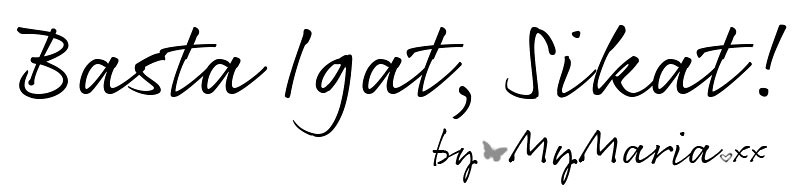

.JPG)










.JPG)


0 comments